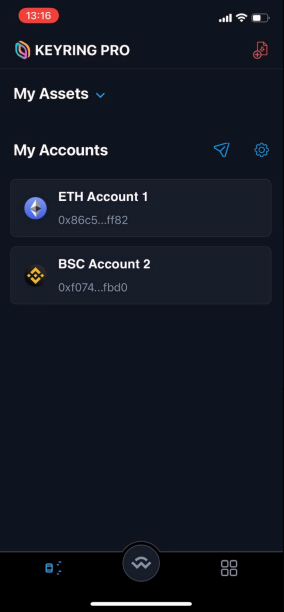FAQ
- Home
- FAQ
1. Access the Website 2. Connect Trust Wallet 3. The wallet connect icon will pop up, so press the wallet connect button. 4. A list of wallets to use will be displayed, so select Trust wallet. * Be sure to select “Always connect”, not just once. 5. The connection button will be displayed, so select a connection. 6. When you sign, it will be displayed, so select OK 7. If you access https://app.cryptoishtar.com/ again with your browser, you will be connected.
Open your browser, and then go to this link: https://app.cryptoishtar.com/
Click on Connect Wallet in the below of the page then choose the WalletConnect option.
1. Open trust wallet 2. Press the wallet connect button on the trust wallet setting screen 3. Press the back button 4. Do you want to disconnect the session? Is displayed, so press OK. 5. The above operation disconnects the wallet connec
You can display the CGI received at the address.
1. Search token
2.Add Custom Token
3.Select “Smart Chain” from the network name
4.Enter the contract address
5.Tap Done.
This completes the CIG custom token.
CIG Contract :
0x23d91ecd922ac08aa6b585035e55dad551a25866
You need to stake your CIG to receive your reward.
1. Access to Crypto Ishtar and wallet connect.
2. Select Stake now.
3. Enter the quantity of staking
4. Agree to the policy and terms of use.
5. Verify the transaction in your wallet
6. This completes the staking process.
A transaction fee of BNB is required for staking.
Please make sure to include BNB (BEP20) in the address you use for staking.
You may need to set up a custom token in order to display the rewards you receive in your wallet.
Please add contract address with a custom token.
Wrapped BNB
0xbb4CdB9CBd36B01bD1cBaEBF2De08d9173bc095c
Binance-Peg Ethereum Token (ETH)
0x2170ed0880ac9a755fd29b2688956bd959f933f8
Binance-Peg BTCB Token (BTCB)
0x7130d2a12b9bcbfae4f2634d864a1ee1ce3ead9c
Binance-Peg BSC-USD (BSC-USD)
0x55d398326f99059ff775485246999027b3197955
Binance-Peg XRP Token (XRP)
0x1d2f0da169ceb9fc7b3144628db156f3f6c60dbe
Binance-Peg USD Coin(BUSD)
0xe9e7cea3dedca5984780bafc599bd69add087d56
Binance-Peg USD Coin (USDC)
0x8ac76a51cc950d9822d68b83fe1ad97b32cd580d
Staking, unstaking, selling cig, etc. You need to pay for gas to perform the transaction.
A small amount of BNB will be required for gas.
If the transaction fails, you may not have enough gas, so you need to deposit the BNB in your wallet.
Note!
Wrapped BNB
0xbb4CdB9CBd36B01bD1cBaEBF2De08d9173bc095c
TrustWallet may restrict the use of WEB3 in the future.
Therefore, if you are using TrustWallet, please change the application according to the following procedure.
1.Confirm the Secret Phrase in Trust Wallet.
2. import the Secret Phrase into Metamask.
3.Confirm the Private Key of the imported account.
4. import the confirmed Private Key into Keyring Pro.
5. specify the imported account to BSC
In the future, we will not be able to provide support for malfunctions that occur when using TrustWallet.
Please use KeyringPro to use the Web3 version of CryptoIshtar.
Please do not share your Secret Phrase and Private Key with third parties. You may lose your own assets.
We are not responsible for the operation of this application change procedure, whether intentional or negligent.
Please check the procedure and do it at your own risk.
You can download KEYRING PRO and Metamask from the app store or Play store.
Note
CryptoIshtar is not guaranteed to work with TrustWallet, and we are not able to answer any questions about its operation with TrustWallet.
For this reason, please use MetaMask or Keyring Pro.
Please download and use the following.
Https://keyring.app/
Details of the flow with photos
1. Start TrustWallet and select the account you want to move.
2. Tap the “i” icon.
3. Tap Show Secret Phrase.
4. Agree to the risks and tap the Continue button.
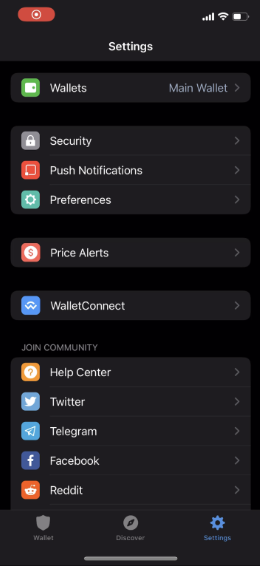
2. Tap the “i” icon.
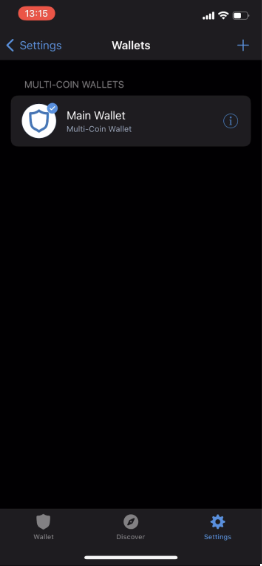
3. Tap Show Secret Phrase.
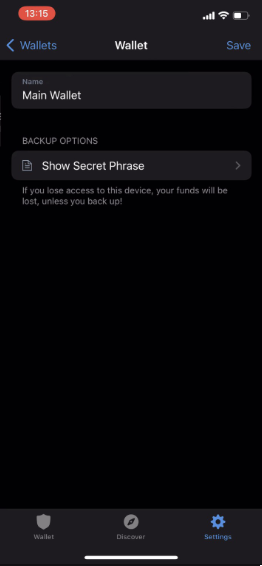
4. Agree to the risks and tap the Continue button.
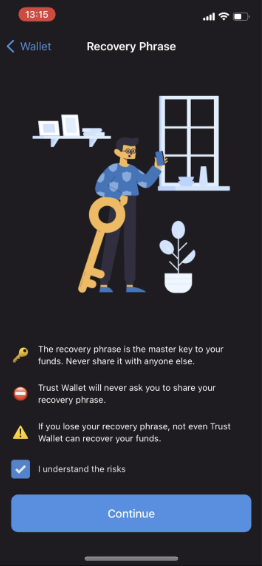
5. Copy the Secret Phrase.
6. Start Metamask.
7. Tap the Import using Secret Recovery Phrase button.
8. Paste the Recovery Phrase copied from TrustWallet, enter the Metamask password, and tap the Continue button.
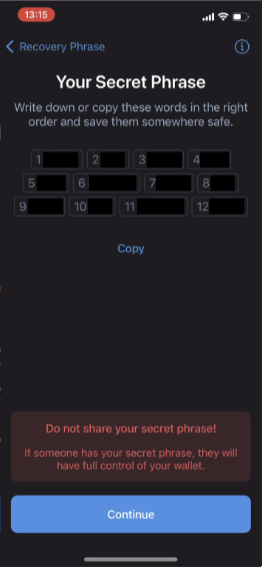
6. Start Metamask.
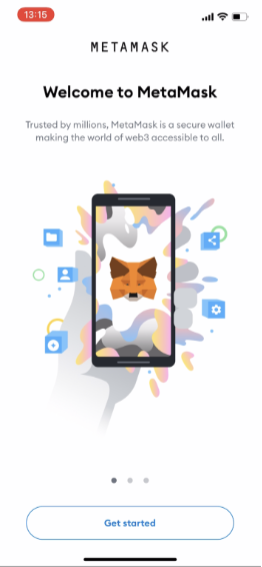
7. Tap the Import using Secret Recovery Phrase button.
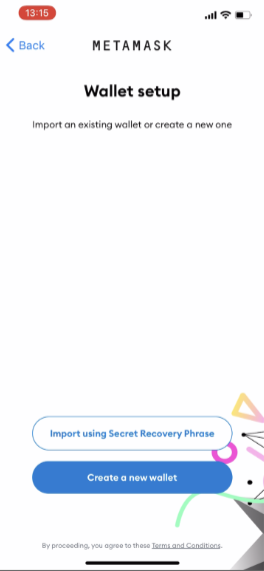
8. Paste the Recovery Phrase copied from TrustWallet, enter the Metamask password, and tap the Continue button.
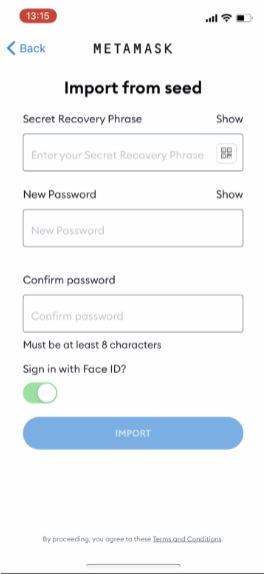
9. Import will succeed.
10. Tap the menu bar.
11. Tap the setting.
12. Tap Security & Privacy.
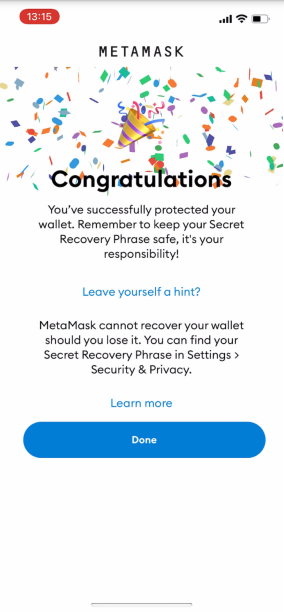
10. Tap the menu bar.
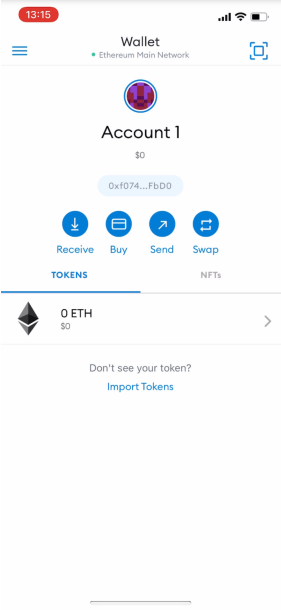
11. Tap the setting.

12. Tap Security & Privacy.
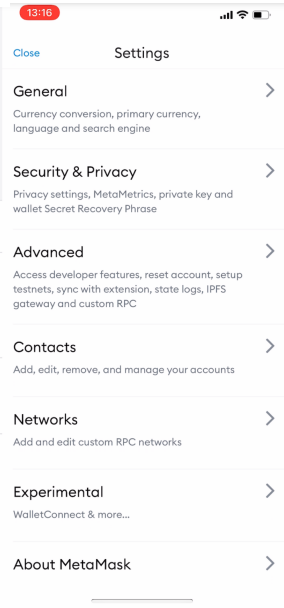
13. Start TrustWallet and select the account you want to move.
14. Tap Show private key.
15. Copy the private key that is displayed.
16. Start keyringPro.
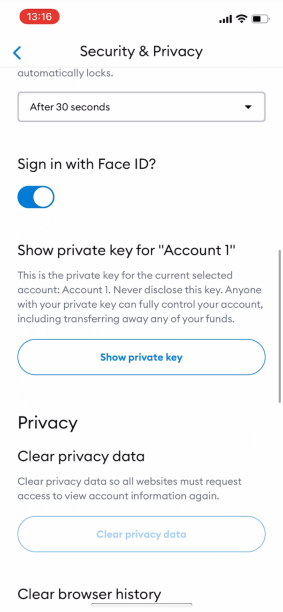
14. Tap Show private key.
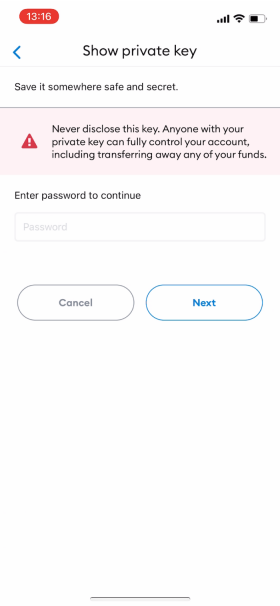
15. Copy the private key that is displayed.
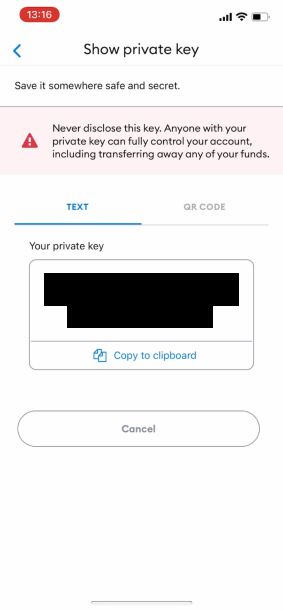
16. Start keyringPro.
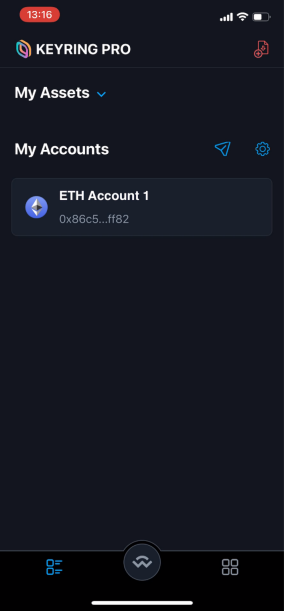
17. Tap “Import account”.
18. Paste the Private Key and select BSC
19. The import will succeed.
20. My asset shows the account imported from Trustwallet.
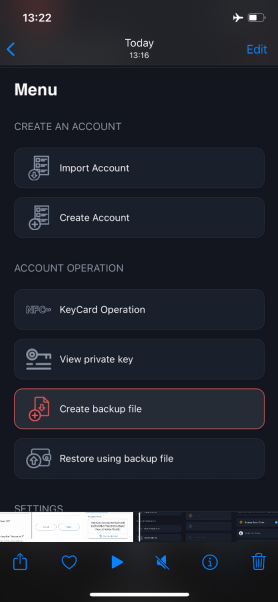
18. Paste the Private Key and select BSC
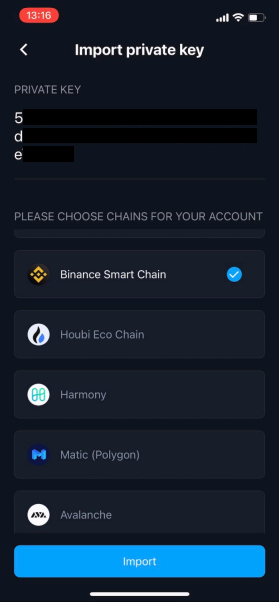
19. The import will succeed.
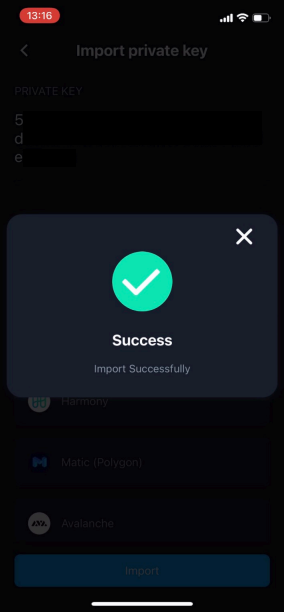
20. My asset shows the account imported from Trustwallet.